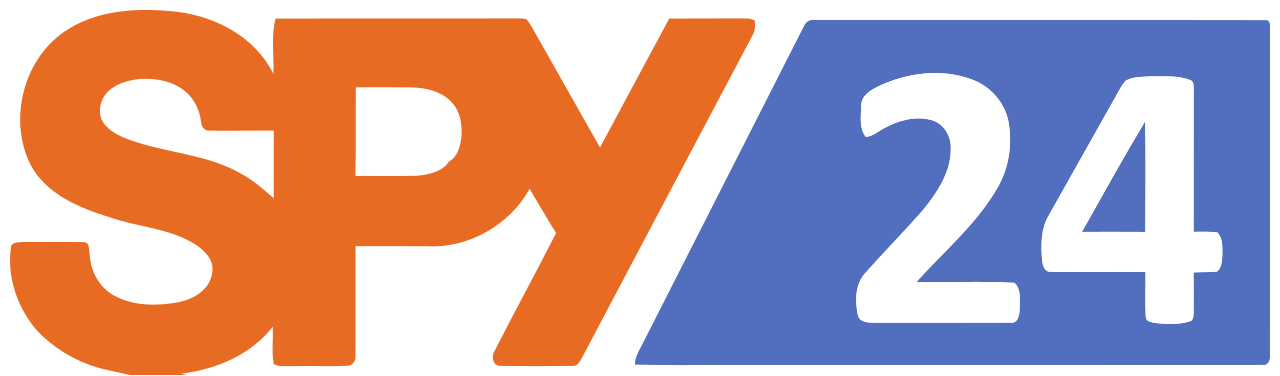Call recording doesn’t work or it’s impossible to listen to the recording
Call recording doesn’t work or it’s impossible to listen to the recording
All calls are not recorded or the quality of the recording is very poor or nonexistent, why?
There are 6 possible reasons:
There is another recorder working in your phone that blocks SPY24. Android allows only one recorder working, so you MUST remove ALL other recorders at first, otherwise SPY24 will surely fail to record calls.
You are using a "voice assistant" app, the app is occupying the microphone, it's continuously picking up sound from the microphone to recognize your "voice command", and this blocks SPY24 working. Please disable the voice assistant app.
The "OK Google" app is the most popular voice assistant in Android phones, please disable the following option in your phone:
In some phones, disable the "Settings > Google > Search > Voice > OK Google detection > From any screen" option.
In some phones, disable the "Settings > Google > Search > Voice > OK Google detection > Say Ok Google any time" option.
In some phones, disable the "Settings > Google > Search > Voice > Voice Match > Say Ok Google any time" option.
In some phones, disable the "Settings > Google > Search > Voice > Voice Match > Unlock with Voice Match" option.
If you are using a Samsung phone please check the "Bixby" app also, it's Samsung's own voice assistant, you should disable it.
If you are using a Moto phone please check the "Moto Voice" app also, it's Motorola's own voice assistant, you should disable it.
If you are using a Huawei phone please check the "HiVoice" app also, it's Huawei's own voice assistant, you should disable it.
In some Huawei phones, disable the "HiVoice" app this way:
Open the "Settings > Apps > HiVoice" screen, confirm the package name is "com.huawei.vassistant".
Click "Force Stop".
In some Huawei phones, disable the "Dialler > Settings > Quick Calling" option.
In some Huawei phones, disable the "Contacts > Settings > Fast Calling" option.
In some Huawei phones, disable the "Settings > Smart Assistance > Voice Control" option.
In some Huawei phones, disable the "Settings > Apps > System Apps > Voice Dialer" option.
In some Huawei phones, maybe it's in a different location, read your user manual if needed.
For other phones it's possible the manufacturer has it's own voice assistant in the phone, please check it.
In rare cases, the program may not record voice calls on some phone models. This is due to their hardware and software features that deviate from Android specifications (Non-exhaustive list: Google Pixel, Nexus 6P, Nexus 6, Nexus 5X, Nexus 5, Nexus 4, Moto G4, HTC M7).
Only normal calls can be recorded, wifi calls can't be recorded no matter, so if your phone supports the wifi call feature please disable it.
If you use bluetooth headsets, the recording may not be available.
If your phone has Android version >= 9, the quality of recording will be very low or nonexistent, you can try to activate the speaker.
Solution for some cases:
You should try changing the configuration type of call and types of audio files from the 'Features Selection'.